Wireframe Sphere
This tutorial illustrates how to create a wireframe sphere, by creating a grid texture, and then using the Sphereize filter.
 1
1
Create a new image, 800x800 pixels.
Go to the Channels window, create a new channel  , and select the Rectangular Marquee Tool.
, and select the Rectangular Marquee Tool.
Holding down Shift, draw a selection about 25x25 pixels.
To see how big your selection is, open the Info Palette, by going Window > Show Info.
Press D to select White as the foreground color, and then fill the selection by pressing Alt+Backspace.
 2
2
In the menu, go:
Select > Modify > Contract... 2 pixels
Press Delete to clear the selection, and then use the arrow keys on your keyboard to nudge the selection up and to the left by 2 pixels.
Edit > Define Pattern
Create a new channel  , select the Paint Bucket Tool
, select the Paint Bucket Tool  .
.
Then, go to the Options palette.
Window > Show Options
Change the Contents dropdown to Pattern, and then click inside the new channel to fill it with the grid pattern.
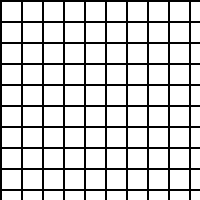 3
3
In the Channels window, click on the Load Channel as Selection button. 
Go back to the Layers window, and create a new layer. 
Press D on the keyboard to select Black as the foreground color, and then press Alt+Backspace to fill the selection.
Ctrl+D to deselect.
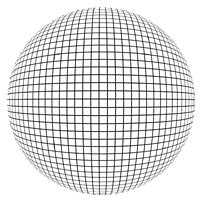 4
4
Click and hold down the Rectangular Marquee Tool button, and select the Elliptical Marquee Tool
Holding down Shift, make a circular selection filling up most of the image.
Filter > Distort > Sphereize... Amount 100
Select > Inverse
Edit > Clear
Ctrl+D to deselect.
To get rid of the jagged edges, resize the image to 400x400 pixels,
Image > Image Size...


